Table of contents
Game Object
What is a Game Object?
Inspired by the Unity game engine, the class GameObject (along with the entire package GameObject) was created as a sort of “one stop shop” for creating game entities. The GameObject package contains a series of classes that all work together, which ultimately build up to the GameObject class containing all necessary data and functionality required for a map entity. This makes the class quick and easy to use without requiring a massive amount of boilerplate to have to be rewritten over and over again.
In this game, the GameObject class is subclassed by every map entity, which includes:
All of these subclasses (and their subclasses) include all functionality of the GameObject class under the hood.
Features of the GameObject class
The GameObject class provides the following features for every subclass:
- Sprite logic: loading in images, scaling images, flipping images, defining a bounding box which can be thought of as a “hurtbox”
- Animation support: the ability to switch between different animations
- Graphical support: will automatically handle drawing graphics at the correct screen location based on map/camera position
- Collision detection: can detect collision with other GameObjects
Subclassing GameObject
The GameObject class can be subclassed by any entity regardless of what it is or what it will be doing in game, and it contains many constructors to support a variety of needs. Generally, each GameObject at the very least contains an image (sprite) that is attached to a rectangle (x, y, width, height) to be displayed and moved around in game.
GameObject Package Overview
The classes in the GameObject package work together and ultimately build up to the GameObject class.
Rectangle class
The Rectangle class is the “base”, which is a means to implement the x, y, width, and height instance variables which every GameObject needs. It also contains some simple “rectangle” math such as detecting collision and moving a rectangle in different directions.
Sprite class
The Sprite class extends the Rectangle class. The Sprite class adds functionality for “attaching” an image to the existing Rectangle. It also optionally allows for defining a bounding box bounds, which is a Rectangle used in collision detection. Often times when working with collision detection, only a part of a sprite’s image should be able to be “touched”. An example of this can be seen in nearly any 2D video game. If you look at the following Megaman sprites, the bounding box where collisions can be detected on the player in the game Megaman 2 is much smaller than Megaman himself:
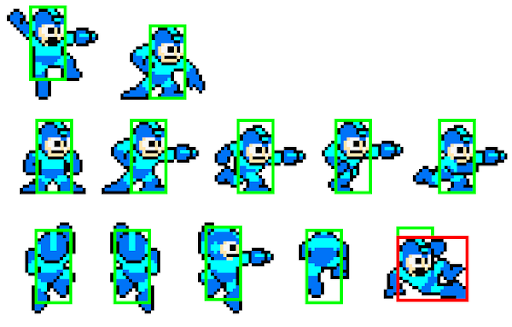
When working with 2D games, it’s common to leave off limbs like in the above picture and only have the core body be able to be detected for collision. Otherwise, weird graphical oddities can happen, and the player can end up feeling too “big” and clunky.
AnimatedSprite class
The AnimatedSprite class is one of the most complex class of the GameObject package group. This class does NOT extend the Sprite class. Instead, it contains a HashMap which maps a string value (animation name) to an array of Frame type (animation data and graphics).
An array of Frames is what defines an animation. Each Frame in the array is one piece of an animation, and the game will cycle through the collection of frames continuously. Upon reaching the last frame of an animation, it will loop automatically starting back at the first frame. The Frame class extends the Sprite class with an added delay instance variable which specifies how long an animation frame is to last before switching over to the next frame. Frames in the same animation can have different delay values. Also, an AnimatedSprite class instance can have any number of animations defined, and animations can be switched between at will.
Something to keep in mind is that the AnimatedSprite class supports animation, but it doesn’t require it. There is functionality in place to allow just one Frame instance be used, and the class will essentially treat it just as the Sprite class would. This is commonly seen throughout the game, as there are many times where a GameObject is desired that is just one static image.
Even though it doesn’t directly extend Sprite, the AnimatedSprite class is structured to be treated in game exactly as a Sprite would. At any given time, the AnimatedSprite class will have a current animation with a current frame, and this current frame is a Sprite class instance with a location, collision bounds, etc. While an AnimatedSprite is a “collection” of various Sprites at the end of the day, it does only have one “active” Sprite out at a time. The AnimatedSprite class redefines nearly every method from the Sprite and Rectangle classes to have them utilize the currentFrame variable’s information. As a result, an AnimatedSprite has all the behavior of the Sprite class without needing to extend it. I know this sounds a bit convoluted, but I originally did have the AnimatedSprite class extend from the Sprite class and after some time I found that the drawbacks for doing that greatly outweighed the minor inconvenience of having to redefine some methods. In a way, the AnimatedSprite class can be thought of as a “Sprite coordinator” or “Animation coordinator” class.
Finally, there is an included loadAnimations method, that any subclass can override in order to define its own animations. This is commonly used throughout the game’s code to separate out where animations are defined from other game logic.
GameObject class
The GameObject class extends from the AnimatedSprite class. The GameObject is to be given an instance of the current Map being used through its setMap method after creation in order for it to provide game critical functionality to map entites. These include move methods that handle map tile collisions (moveXHandleCollision and moveYHandleCollision) and special draw logic to convert “map coordinates” to “screen coordinates” to ensure entities are painted to the screen in the correct location based on the camera’s position.
More details on the GameObject class’s collision detection and handling can be found here.
GameObject adds two methods, getCalibratedXLocation and getCalibratedYLocation, which are used in the draw cycle to properly draw the GameObject to the screen in the correct location with account to the map’s camera’s current position. GameObject class instances should utilize these methods in their draw methods to ensure other graphics are drawn relative to them and still maintain proper draw location integrity.
Note that if no Map class instance is passed in a GameObject class using the setMap method, the GameObject will draw itself at its exact location on the screen rather than accounting for the map camera moving.