Table of contents
Sprite Font
What is a sprite font?
A sprite font is what it sounds like – a “sprite” (graphic) of a font (like Times New Roman, Arial, etc). The SpriteFont class in the SpriteFont package allows for easily creating and customizing a sprite font that can be displayed on screen. An example of sprite fonts in action are on the menu screen – both the “PLAY GAME” and “CREDITS” menu options are separate SpriteFont class instances defined in the MenuScreen class:
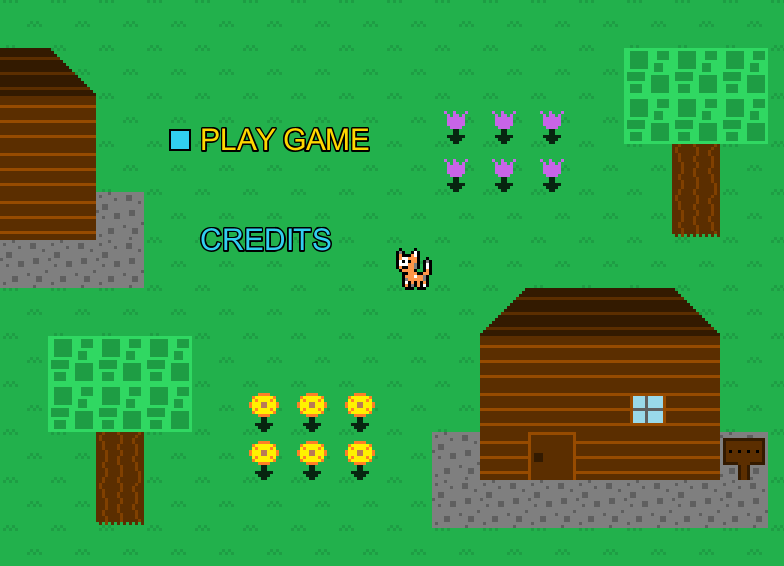
SpriteFont class
The SpriteFont class provides draw logic that will properly draw any sprite font to the screen. The following values must be provided to initialize a SpriteFont instance:
- text – the text of the sprite font
- x – the x location on screen of the sprite font
- y – the y location on screen of the sprite font
- fontName – the name of the font to use, such as “Times New Roman”, “Arial”, etc. Any font on the computer running this game will work here.
- fontSize – size of font (the larger the number, the larger the sprite font text will be)
- color – color of the text
Additionally, there are a couple other values that can be set after initialization with the appropriate setter methods:
- setFontStyle – using Java’s built in
Fontenum, you can set the sprite font to have a style such as bold or italic. For example, the font can be set to bold like this:setFontStyle(Font.BOLD); - setOutlineColor – when this is set, the sprite font will be drawn with an outline around it with the chosen color
- setOutlineThickness – the thickness of the outline drawn around the sprite font (will only take effect if outline color has also been set)
The SpriteFont class is used all across the application from the menus to various game objects.
Below is the code for creating the “PLAY GAME” sprite font for the MenuScreen:
SpriteFont playGame = new SpriteFont("PLAY GAME", 200, 150, "Arial", 30, new Color(49, 207, 240));
playGame.setOutlineColor(Color.black);
playGame.setOutlineThickness(3);
Pretty easy to use! Don’t forget to add it to the draw cycle:
playGame.draw();
Using sprite fonts in game objects
Using a SpriteFont inside a GameObject to have the sprite font text show on the map works just like normal. To do this, simply set up the sprite font and add it to the game object’s draw cycle. One thing to look out for is that a SpriteFont will not automatically calibrate its draw location based on the map’s camera unlike a GameObject does, since GameObjects have extra logic added for that. To resolve this issue, you can update the SpriteFont's location relative to the GameObject's calibrated location.