Table of contents
Play Level Screen
The play level screen handles the logic and graphics related to playing the actual game (walking around the map, interacting with things, etc.). It is loaded when the “PLAY GAME” option is selected from the game’s main menu.
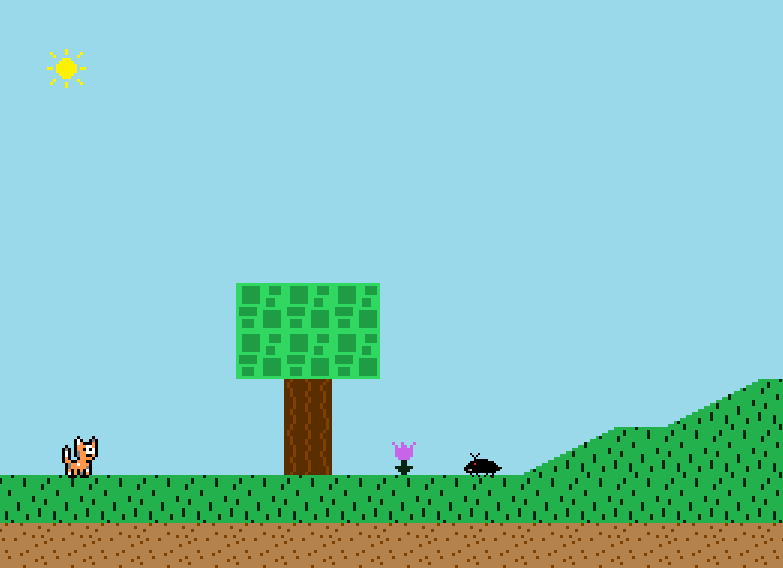
The class file for it is PlayLevelScreen.java which can be found in the Screens package.
Functionality
This is the screen where the actual game is played. The map and player are loaded and the game carries out from there until the level is beaten. Despite the PlayLevelScreen class having to seemingly do so much, a vast majority of the game code is abstracted away into the Player and Map classes which keeps the screen’s code pretty minimal.
The PlayLevelScreenState enum defined in the class is used to determine what the PlayLevelScreen should be doing at a specific point in time – its “current state” is stored in the playLevelScreenState instance variable. There are three different states that the PlayLevelScreen can be in:
- RUNNING – game is currently running (map is loaded, player can move around/jump, etc.)
- LEVEL_COMPLETED – the level has been completed (beaten), which happens when the player hits the golden box at the end of the level
- LEVEL_LOSE – the player has lost the level by being killed by an enemy, which happens if you touch an enemy
Running State
The RUNNING state is the default state that the PlayLevelScreen is set to when it first loads.
As mentioned earlier, while this state does have the most going on considering it’s the actual game itself being run, nearly all of the game code is abstracted away to the Map and Player classes. This is the only thing PlayLevelScreen has to do for this state during its update and draw cycles:
update method:
player.update();
map.update(player);
and
draw method:
map.draw(graphicsHandler);
player.draw(graphicsHandler);
Basically, the Map and Player classes are updated and drawn each cycle, and they handle the rest of the work. The specific Map and Player class instance used for the level is defined in the screen’s initialize method. Currently, this game currently only has one playable map (TestMap.java file in the Map package) and one player type (Cat.java file in the Players package). From there, the PlayLevelScreen just continually calls their update and draw methods to carry out the game. The documentation for the Map class is located here, and for the Player class is located here.
When in this state, the game can be played!
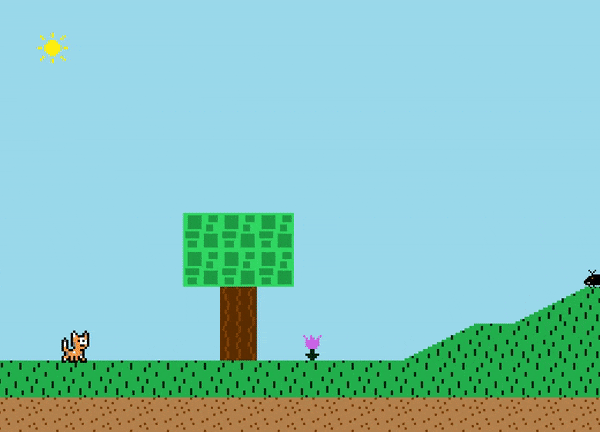
Level Completed State
When the player reaches the end of the level and hits the gold block, the level is “completed” and the PlayLevelScreen's state is changed to LEVEL_COMPLETED. Note that this state change is actually triggered by the Player, which calls the PlayLevelScreen's onLevelCompleted method when it has beaten the level in order for PlayLevelScreen to know to change states. When in this state, the “Level Cleared” screen is loaded, which is a separate Screen class (LevelClearedScreen.java).
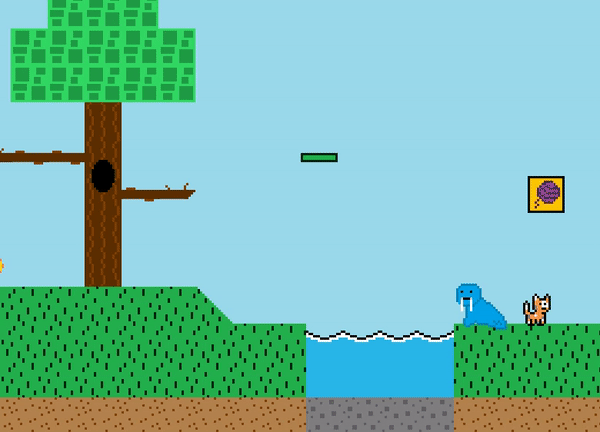
The “Level Cleared” screen’s only job is to paint the entire screen black and show the “Level Cleared” text. The PlayLevelScreen sets up and loads the LevelClearedScreen from within itself, rather than making a separate entry in the ScreenCoordinator class. This structure is important in order to not bloat the ScreenCoordinator class, as the ScreenCoordinator class should really only be used for the “core” screens of the game. While it may seem like overkill to have created an entire separate screen class for LevelClearedScreen for such a tiny amount of functionality, it keeps the game code organized. If in the future the graphics for the level cleared screen screen were to get more complex and involved, keeping the screens separate prevents bloating of the PlayLevelScreen class.
After the Level Cleared screen is displayed for a set amount of time, it automatically switches the game state back to the main menu.
Level Lose State
When the player dies in the level from touching an enemy, the level is “lost” and the PlayLevelScreen's state is changed to LEVEL_LOSE. Note that this state change is actually triggered by the Player, which calls the PlayLevelScreen's onDeath method when it has died in a level in order for PlayLevelScreen to know to change states. Just like the LevelClearedScreen, The PlayLevelScreen sets up and loads the LevelClearedScreen from within itself, rather than making a separate entry in the ScreenCoordinator class.
When in this state, the “Level Lose” screen is loaded, which is a separate Screen class (LevelLoseScreen.java).
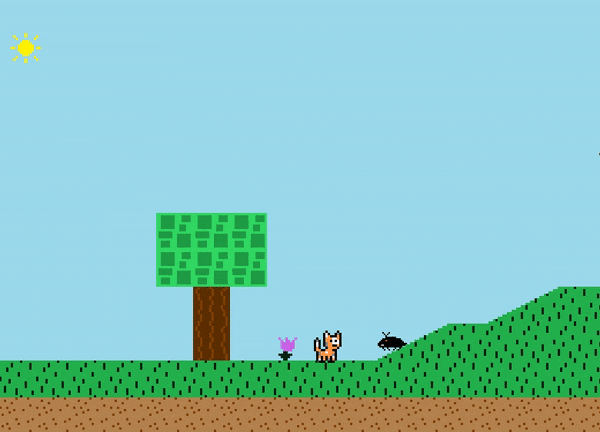
The “Level Lose” screen paints the screen black and shows the “You lose!” text, as well as the text with instructions for what the player can do from this screen (press the space key to restart the level, or press the escape key to go back to the main menu). The LevelLoseScreen class handles detecting those key inputs and sets ScreenCoordinator's game state accordingly based on what the user presses – which is essentially just this code:
// if space is pressed, reset level. if escape is pressed, go back to main menu
if (Keyboard.isKeyDown(Key.SPACE) && !keyLocker.isKeyLocked(Key.SPACE)) {
playLevelScreen.resetLevel();
} else if (Keyboard.isKeyDown(Key.ESC) && !keyLocker.isKeyLocked(Key.ESC)) {
playLevelScreen.goBackToMenu();
}
The LevelLoseScreen class is passed the PlayLevelScreen instance to allow for calling its instance methods. The PlayLevelScreen class exposes methods for resetLevel and goBackToMenu to keep the code cleaner and more readable.